INTERNATIONAL ROAMING TROUBLESHOOTING GUIDE
If you’re having difficulty using one of our International Roaming packs whilst overseas, here’s a handy guide to help get you sorted.
Check your network coverage
If you’re having trouble connecting to our network overseas, the first thing we’d recommend is connecting to a local WiFi to check if you’re in a country where our roaming services work.
Check your device and app settings
To access our network overseas, you’ll need to have roaming enabled on your device.
Enabling roaming on iOS
Navigate to ‘Settings’ > ‘Mobile’ > ‘Applicable SIM’ > Toggle on ‘Data-Roaming’.
Enabling roaming on Android
Navigate to ‘Settings’ > ‘Connections’ > ‘Mobile Networks’ > Toggle on ‘Data-Roaming’.
You can also enable International Roaming on your amaysim app
Just make sure your device has access to a Wi-Fi connection to do this.
If you’re still having trouble accessing the network, try turning your device on and off again. If that doesn’t work, try popping your SIM in a different device to see if you can access the network that way.
Having difficulty contacting friends and family overseas?
If you’re able to access our network overseas and have activated an International Roaming pack, but you’re having problems making calls or sending messages:
- Check the number format. Make sure you’re using the right country prefix, e.g. +61 for Australia.
- Check the number you’re trying to call isn’t a premium number. Calls and texts to premium numbers aren’t included in our roaming packs.
- Check you have voice mins/text inclusions available in your pack.
If you’re still having problems, contact us right away
The recommended best way to do this would be to connect to Wi-Fi and contact us.