How to transfer from an iPhone to an Android Device
25 Oct 2021
So you’ve decided to change your operating system and transfer from an iPhone to an Android phone. Making the switch and learning the Android operating system might seem complicated, but the transition is easy these days.
If you’re thinking about upgrading phones and need a new mobile plan, make sure you check out our mobile plans, they’re packed with amazing value and generous mobile data allowances.
How to transfer data from iPhone to Android
If you want to sync all your data to the cloud and then reconnect with your new phone, you’re in luck! If you download Google Drive to your current iPhone, you’ll be able to back up your data to your Google account. Then, you can sign into that account from your new Android phone and sync, restoring your precious data and information!
On the other hand, you might want to take the opportunity of a new phone to decide which things to take over and which to leave behind. It never hurts to tidy up your phone. If you’d rather be more deliberate with what you transfer to your Android from your iPhone, you can do it step-by-step.
Transferring contacts from an iPhone to Android
One of the first things we do when we get a new phone is to make sure our old contacts are switched across to the new phone. When we stick with the same operating software (or OS), there are built-in systems to make the data transfer easy. Knowing how to transfer contacts from iPhone to your new Android device is essential.
Most new phones come with cables that you can plug into either phone to sync your contacts. The process to transfer contacts from iPhone to Androids is simple, as most android devices have an app for that. Take Samsung—Samsung Smart Switch is an easy android app that will transfer information from your old phone to your new one. The Smart Switch app makes transferring from an iPhone to a Samsung a breeze.
When going through the setup process on your new Android device, you’ll see a “transfer from iOS device’ option. If you go ahead and set up without using this option, you’ll still be able to access the app again at a later stage.
Once you’ve found the Samsung Smart Switch Mobile App in the Google Play store, you can transfer the data from your iPhone using the USB connection option, or over Wi-Fi if your data is backed up to iCloud.
You can also go into your iCloud, export your contacts into a vCard file, and then import them into your Google account that you’ll use on your new phone.
looking for better mobile value?
amaysim mobile plans are powered by the Optus 4G Plus Network and include loads of data.
Transferring WhatsApp from iPhone to Android
For some of us, calling and texting isn’t our go-to communication method anymore, and those of us rely on apps like WhatsApp to stay in touch.
If you’re transferring your WhatsApp from an iPhone to an Android, you can use the same Smart Switch app. Just connect the two phones, follow the Smart Switch steps, and then log into your WhatsApp account on your new phone using the same account details that you used on your old phone.
How to transfer photos and videos from iPhone to Android
No one wants to lose all the photos they’ve taken with their phone. Especially when you’re a pro at taking and editing photos. When you transfer photos from your old iPhone, make sure you bring all your photos with you.
If you’re looking at how to transfer photos from an iPhone to a Samsung Galaxy, the simplest method will be via Samsung’s Smart Switch app again. It’s the best way to transfer data from iPhone to an Android using a cable or wireless internet.
The app will allow you to transfer not only contacts and photos but also messages, applications and games, and videos.
Transferring game data from iPhone to Android

One of the more frustrating aspects of transitioning from iPhone to Samsung or Android is the loss of all your game data. Yep, it won’t transfer across.
Let’s say you’ve got a really high score in a game you play on your phone, and you don’t want to lose it, you’re in for a spot of bad luck. A bigger pill to swallow is that that goes for all games and all game purchases. Any game you purchased from the Apple store will not be accessible from your new phone as it will use the Google Play store.
Most games Apple or Google software and can’t transfer their data from iPhone to Android. For this reason, some people hold onto their old phones so they can play the games they spent money on and love. In that case, a data only SIM will come in handy when you want to log on to your old phone and continue levelling up on your favourite iOS games.
If the game that you love to play with friends is an online game and you log into a server to access your game data, you may be able to play your game on your new phone. You’ll just have to log into the Android app and sync your game account.
Transferring calendar data from iPhone to Android
Ah your precious phone calendar. The one tool that helps you remember all your appointments (sometimes). Where would any of us be without our calendars?
To transfer your calendar data from your iPhone to your Android device, you’ll first need to export your calendar data in the file format vCard via the iCal app settings. Then, in Google Calendar, you can import that file to sync the info to your Google account.
Learning how to use your new phone
Now that you’ve transferred all the essentials over to your new phone, you have to get comfortable using your new phone. Each brand of phone will feel a little different to use, but fortunately, all Android phones use the same OS so once you’ve become accustomed, you’re basically a pro (which makes upgrading to a new phone next time a lot easier). And if you’re looking to upgrade your plan to go with your new phone, check out our SIM only plans!