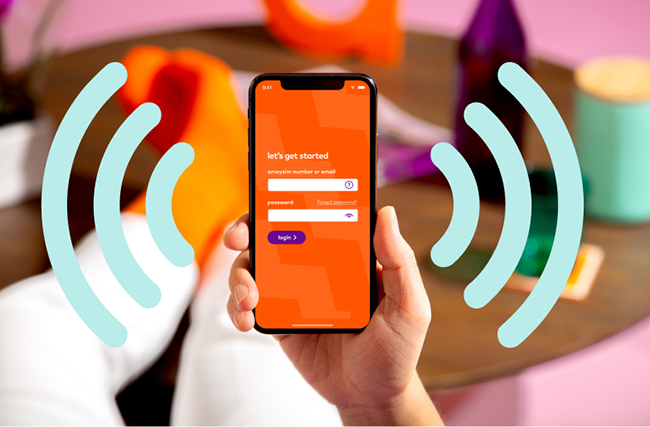
The amaysim guide to tethering (Mobile Hotspots)
Did you know you can use your mobile device as a portable Wi-Fi modem?
I was thinking the other day how full on the process to get online used to be. You'd have to unplug your landline and hook up your modem whenever you wanted to chat to your mates on MSN messenger, and then pray no one called. The struggle was very real.
These days, we walk around with portable modems in our pockets without much fuss at all - it's all pretty crazy when you think about it.
If you're unfamiliar with using your mobile phone as a hotspot, we've pulled together a quick guide to get you connected.Blog Post Body
What is a mobile hotspot?
A mobile hotspot (aka tethering) allows you to share the mobile data connection from your phone with other Wi-Fi enabled devices that are nearby, such as laptops, tablets or a gaming cons
Using your amaysim plan as a mobile hotspot
Whether you use Apple or Android, as long as you have data as part of your amaysim mobile or data-only plan you can switch on your hotspot in order to share and make the most of your mobile data allowance.
Can all phones hotspot?
Pretty much all modern smartphones have the ability to hotspot. If you're unsure if your device has the option to hotspot, the easiest way to find out is to hit up Google or contact the manufacturer of your device.
How do I use my hotspot?
The good news is that setting up your hotspot is as simple as going into your phone’s Wi-Fi settings and enabling the hotspot option. Once you do this, your phone should appear as an available WiFi network that you can connect to with other nearby devices.
The network will have the name of your device which is customisable. This will either be a name you’ve given the device (e.g - Seph's iPhone), or a more generic name given to the phone by the manufacturer such as Android5674. If the name of the network annoys you, it's super easy to change it, but it’s obviously not overly important in the grand scheme of things
What is important, is to make sure the default security settings of your personal hotspot includes a password. This will stop other people from trying to use your hotspot data connection.
Setting up a personal hotspot on your iPhone or iPad
- Head to Settings > Mobile Data or Settings > Personal Hotspot
- Tap the slider next to Allow Others to Join.
- To set up or adjust the password for your personal hotspot. Head to Settings > Mobile Data > Personal Hotspot or Settings > Personal Hotspot, then tap the Wi-Fi password.
Setting up a personal hotspot on your Android device
- Open the Settings app;
- Select the Network & Internet option;
- Select Hotspot & tethering;
- Turn on Wi-Fi hotspot;
- Here you'll be able to switch your hotspot on and off, change the network name and update the password for your connection
what's new on Netflix this May
Time to plan your next streaming binge.