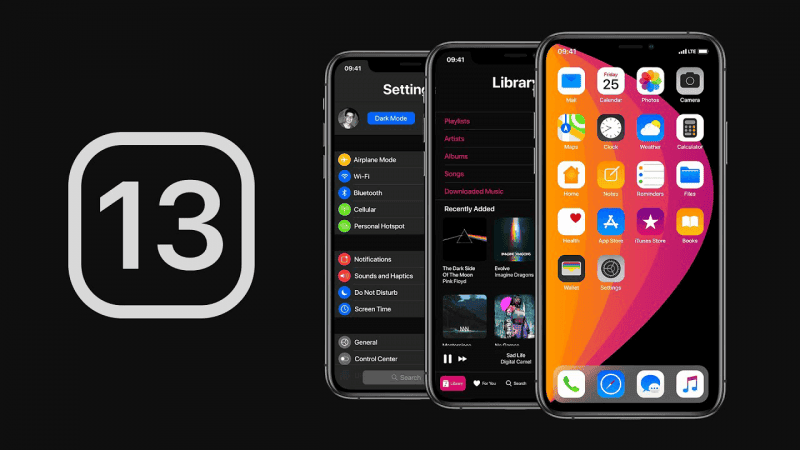
How to install the iOS 13 public beta
15 Jul 2019
It was just over a month ago when Apple dropped the sauce on their much-anticipated operating system; iOS 13.
With a full version of iOS 13 slated to arrive in mid-September (alongside Apple's iPhone 11 Range), a public beta has now launched; meaning you can enjoy everything iOS 13 has to offer in its current form, right now #yieeeeew
Despite iOS beta’s becoming more stable over the years, it's worth noting there’s always a risk when it comes to installing beta software on your device. So be sure you complete an iCloud or iTunes backup before installing the public beta.
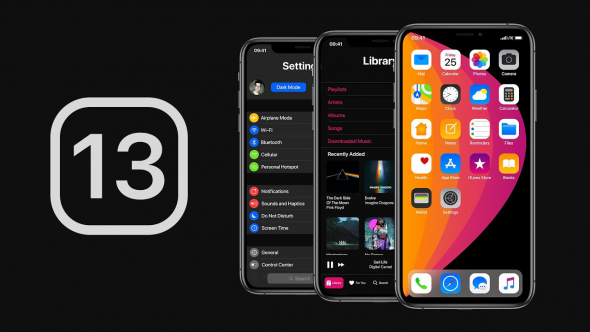
Is the iOS 13 public beta version worth installing?
As it’s not the final version, the iOS 13 public beta still has performance issues, especially with things like audio playback, HomePods, and AirPods.
You may also run into incompatibility with certain third-party apps as developers are yet to update apps to align with iOS 13.
Nonetheless, if you’re determined to try out the core features Apple has produced for iOS 13, the public beta will satisfy your cravings.
How to install the iOS 13 public beta on your iPhone?
First, you’ll have to make sure your iPhone is capable of running iOS 13. Check out the full list of compatible devices below:
- iPhone XS & iPhone XS Max
- iPhone XR & iPhone X
- iPhone 8 & iPhone 8 Plus
- iPhone 7 & iPhone 7 Plus
- iPhone 6s & iPhone 6s Plus
- iPhone SE
- iPod touch (7th generation)
Unfortunately, if your device is not on the above list, you’ll be unable to run the public beta of iOS 13, or the full version once it’s released in September.
If your device is supported, here’s how to install the iOS 13 public beta:
1. Sign Up To The Beta Program
Head to Apple’s Beta Software Program via Safari on your iPhone and sign up to the beta program.
If you’re already a member, click Sign in. Otherwise, choose Sign up, enter your Apple ID information, and agree to the terms and conditions.
2. Enroll your iOS device
Tap Enroll Your Devices and make sure you’re on the iOS tab of the interface.
3. Back up your device
Tap Enroll Your Devices and make sure you’re on the iOS tab of the interface.
Apple will recommend that you perform a backup using iTunes; this is not required but it is highly recommended.
4. Install the Profile
Scroll to the Install Profile section of the website and choose Download Profile. Once you authorize the download, open the Settings app on your iPhone.
Along the top, you should see a message saying there's a profile ready to be installed; tap this to install the profile. Once it's done, your iPhone will restart to complete the profile installation.
5. Install iOS 13
Once your iPhone has restarted, head to Settings > General > Software Update. You should now see the iOS 13 update ready to be installed. Once you’ve completed the initial install of the iOS 13 public beta, you’ll receive updates over-the-air just like you would for any other iOS version.
Expect updates to be rolled out roughly every two weeks until the full version is released in September.
Enjoy!