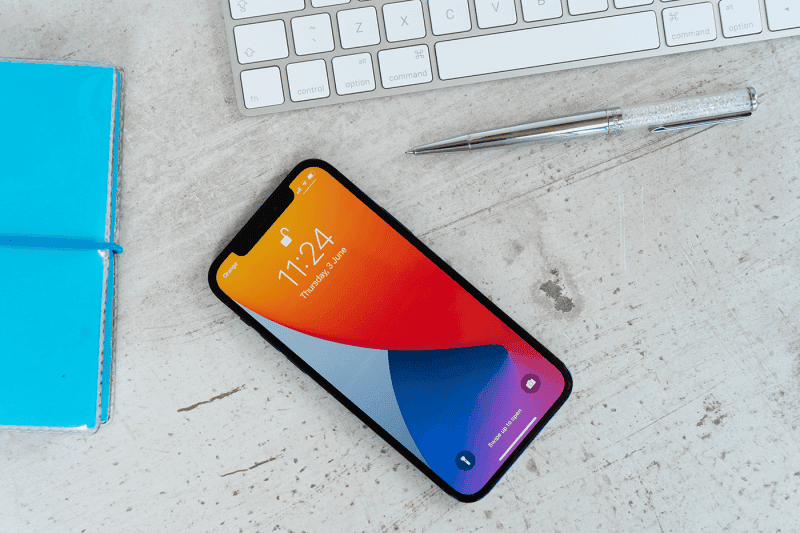
How to do a factory reset on your phone (a guide for iOS and Android)
30 Jun 2021
There are plenty of reasons you might need to factory reset your mobile phone. You might want to wipe it and start fresh. Maybe you’re experiencing technical issues and a factory reset is a smart solution. Or maybe you’re selling, trading, or donating your old phone and you want to make sure you aren’t accidentally giving out any personal information along with the device.
Back up your data
First things first, you’ll probably want to back up and save your information. You can do this by turning on iCloud backup, which will automatically back up the important data like accounts, documents, stored health information, home configuration, settings, and parental controls.
- Open settings
- Open the iCloud sub-folder
- Tap on the “Backup” option
- Turn backup on.
Factory reset iPhone
Once you’ve confirmed that your important information is saved, you can go ahead and hard reset your iPhone. Remember, this will completely wipe your iPhone, so if there’s anything you want to save, make sure it’s backed up.
- Open settings
- Open the General sub-folder
- Open the Reset sub-folder
- Tap on “Erase all content and settings”
- At this point, you’ll be prompted to update your iCloud backup if iCloud is enabled.
- Enter your Apple ID and password to confirm the hard reset.
- Now your iPhone will completely wipe itself and return to the initial setup screen that appeared when the phone was first used.
Factory reset on iPhone without the password
Android phones run on a different operating system to iPhones, so how to factory reset an Android phone is a little different. However, some steps are the same…
Back up your data
Yep, Android users will need to back up their data if they want to access it later. When wondering how to reset a phone, you always need to consider how to back up your data first. Often, your phone manufacturer will have a cloud backup option. For example, when looking at how to hard reset a Samsung phone, you can use the Samsung Cloud.
Factory reset an Android
The steps to factory reset an Android device are simple and similar to how to reset an iPhone.
- Open Settings
- Open the System Settings or the General Management settings
- You may need to expand the settings by tapping on “Advanced”
- Tap on “Reset” or “Reset Options”
- Tap on “Erase all Data” or “Factory Reset” or “Factory Data Reset”
- At this point your phone will remind you all the data that will be erased and prompt you to confirm the reset. You may need to input your login details for your account or device to finalise the reset.
Factory reset on Android without the password
Like iPhones, Android devices will still let you perform a hard factory reset, even if you don’t have the necessary log in information. This entering Android Recovery mode and forcing the device to wipe all data.
The exact process will vary between manufacturers, but in all cases, you will need to first turn the phone off.
Factory reset Samsung phones
- Hold the power button and the volume up button
- When the phone vibrates, release the power button but continue to hold the volume up button
- When a menu appears on the screen, release the volume button
- Use the volume buttons to highlight “Delete all user data” and the power button to select and confirm.
Factory reset HTC phones
- Hold the power button and the volume down button
- When the Download Mode is displayed, release the buttons
- Use the volume buttons to highlight “Recovery mode” and the power button to select and confirm.
Factory reset LG phones
- Hold down the power/lock button and the volume down button
- When the System Recover Screen is displayed, release both buttons
- Use the volume buttons to select “Factory data reset” and the power/lock button to confirm
Factory reset Huawei Phones
- Hold the power button and the volume up button
- When the Startup Screen appears, release the power button.
- Three seconds later, release the volume up button to enter Recovery Mode
- Use the volume buttons or the touch screen to select the “Wipe data” option
- Confirm when prompted using the same method
Factory reset Motorola phones
- Hold down the power button and the volume down button
- When the Options menu appears, release the buttons
- Use the volume buttons to highlight “Recovery mode” and the power button to select—hold down the power button
- When the phone displays an android with a red exclamation mark, press the volume up button, then release the buttons
- Use the volume buttons to highlight the “Wipe data” option and the power button to select it
- Use the volume and power buttons to confirm and wipe the phone
How to recover after performing a hard reset
Recovering information is why the first step in a factory reset is backing up your data.
If you need to recover your data after performing a factory reset on your iPhone or Android, you will need to access the information you saved in the cloud service your phone uses. If you didn’t back up your data, bad news: it’s gone forever.
But if you did back up your data: good news! You can recover it from the cloud service you saved it to before perfoming the reset. All your information and login details should be easily accessible. No need to try to remember your (or your parents’) Netflix password or your My amaysim login.