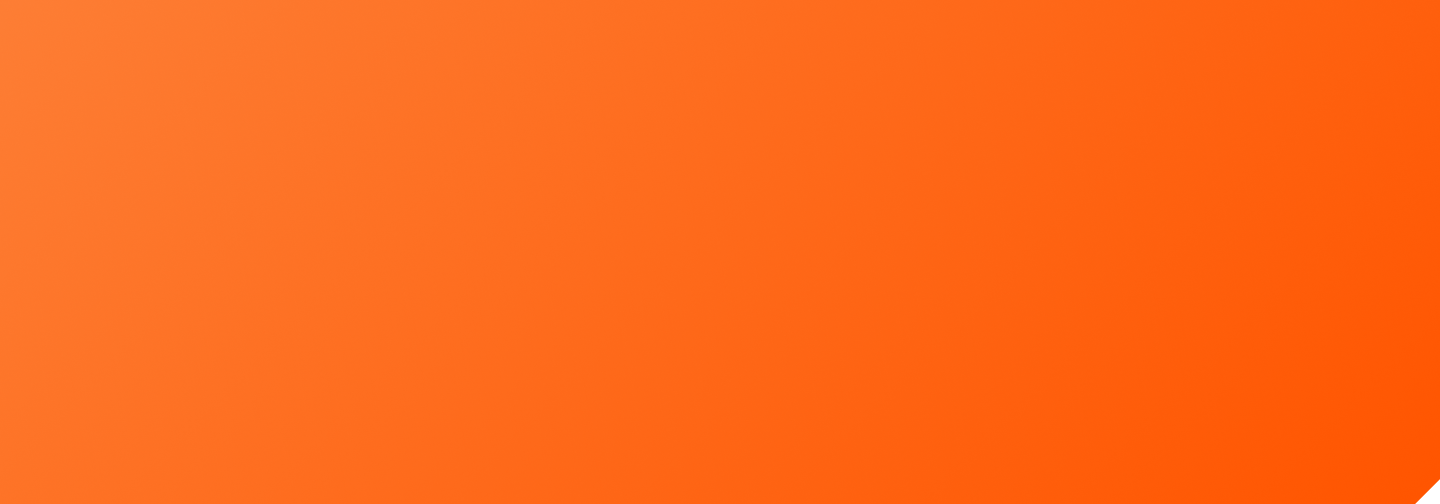WHAT'S HAPPENING?
During emergencies, and at times when your mobile phone can’t connect to its regular network, your phone is designed to automatically connect to another available mobile network to make Emergency Services calls (i.e. ‘000’ and ‘112’).
It is critically important that phones can reach Emergency Services. For this reason, telecommunication carriers, including amaysim, are required by law to block phones that don’t meet Emergency Services calling requirements. If we have identified that you have an impacted device, we will communicate with you via email or SMS. You will have time to take action before we block your device and we will advise you of the relevant dates. To ensure you are using a safe device, we do recommend you check your device is compliant, even if we have not sent you a message.
Impacted Samsung devices
Samsung has identified a number of mobile devices that do not correctly connect to the Vodafone mobile network to make Emergency Service calls (i.e. ‘000’ and ‘112’) in certain circumstances.
On rare occasions when both the Optus and Telstra networks are unavailable, your phone needs to switch to Vodafone in order to contact Emergency Services.
Note, this issue does not relate to the Optus network, and it will not affect your ability to call Emergency Services when the Optus network or the Telstra network are available.
NEED MORE HELP?
All you have to do is contact our Customer Service Team on 1300 808 300 if you're still unsure and need more help with ensuring you stay connected.
frequently asked questions
Some phones don’t automatically connect to another network when needed. This means they might not be able to call Emergency Services in an emergency if your usual network isn’t working.
Only specific models are impacted - not all Samsung phones. Please check your phone against the list of impacted devices on the Samsung website (www.samsung.com/au/support/mobile-devices/issue-with-some-older-galaxy-devices-calling-triple-zero). If you receive an SMS or email notification from us, that means your mobile device is impacted and either needs to be replaced or requires a software upgrade.
Certain Samsung devices do not support automatic fallback to the Vodafone network. This means you will not be able to make Emergency Calls on the rare occasions when both the Optus and Telstra networks are unavailable. This is a requirement by law to ensure Emergency Services calls can be made when your primary network is unavailable.
Samsung have identified some mobile devices that require replacement or have non-compliant software, which means that they will not connect to Emergency Services if both the Optus and Telstra networks are unavailable.
To check if your device is impacted, and which action you need to take, an up-to-date list of impacted device models and names are available on the Samsung website at www.samsung.com/au/support/mobile-devices/issue-with-some-older-galaxy-devices-calling-triple-zero
The devices “A: Need to be replaced” cannot be fixed and will be blocked after the notice period and will not work on our network. The devices “B: Requires a software update” can connect to Emergency Services once the phone’s software has been updated to latest software version available for your device.
Where we have recognised that you are on an impacted phone, we will contact you via SMS and email.
Under the Emergency Call Service Determination, amaysim must notify customers once we identify a non-compliant device. The device must then be replaced or upgraded to compliant software, otherwise it will be blocked. Once blocked, you won’t be able to use it to make or receive calls (including Emergency Services calls).
Reach out to us on 1300 808 300 to discuss your options. We offer a range of devices to suit many needs and budgets, including low cost options.
Blocked devices cannot make voice calls over Wi-Fi, including emergency calls, or send/receive SMS.
Differences in device software, firmware, and network compatibility can affect whether an emergency call connects successfully. Some devices don’t behave consistently under network stress or configuration changes, and this can vary depending on the phone’s country of origin, model, age and software version.
We conduct regular reviews of all devices connected to our network to verify emergency call compliance. We are working with the industry to ensure rigorous device testing.