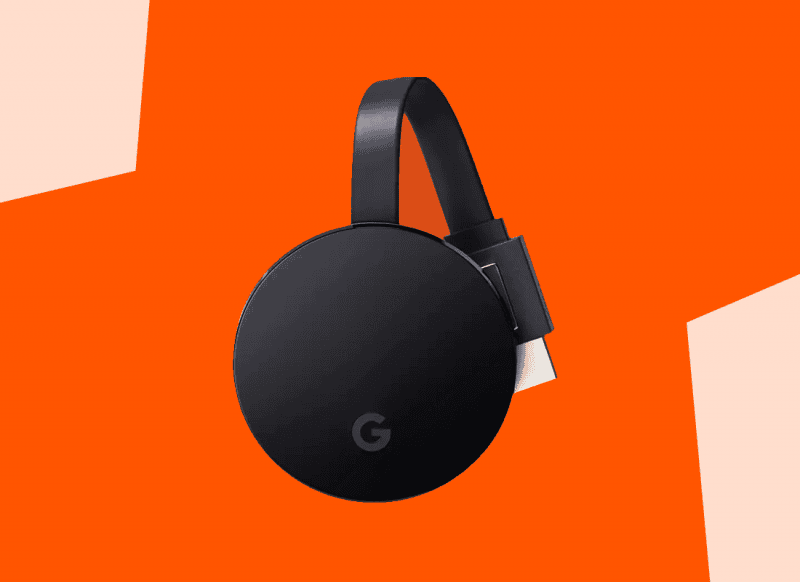
How to Cast Your Phone to a nearby TV
23 Jun 2020
While many smart TVs have built-in apps that let you watch your favourite content using only your television remote, not all televisions have the capability.
Even if your TV is just a few years old, you might not be able to access certain shows directly through the TV interface. Fortunately, you can access them via your smartphone by casting streaming apps directly from your phone to a nearby TV.
Learn how to set up your connection so you can binge the latest Netflix TV shows and movies wherever you may be.
Using Google Chromecast to cast to your TV
The Google Chromecast device has become a household staple. The device connects to your television via an HDMI port, allowing you to cast all kinds of media straight to your TV.
The full list of apps that are compatible with a Google Chromecast is extensive and available on both Android and iOS devices.
How to connect a phone to the TV with Chromecast
- Purchase your Chromecast from the Google store or an electronics retailer.
- Plug your Chromecast into an available HDMI port on your television and plug the Chromecast’s power cord in
- Turn on your TV and switch to the HDMI source your Chromecast is plugged into.
- Download or open the Google Home app, available on iOS and Android devices.
- Using the Google Home app, set up your Chromecast device and connect it to your Wi-Fi network.
- Open the app you want to cast media from to your TV and look for the cast icon, it looks like a small TV with a Wi-Fi symbol on it.
- Select the cast icon and select the Chromecast from the available devices.
- You're good to go!
How to Connect an iPhone to a TV using AirPlay
If you’re wondering how to connect an iPhone to a Smart TV, you’ll want to use AirPlay.
Open the media you want to cast onto your TV and look for the share icon. Once you open the share menu, tap AirPlay and then select the device you want to stream to your TV - if your TV doesn’t come up, it might not be compatible with AirPlay.
If it is compatible, you should be able to AirPlay your iPhone’s content. Just make sure both devices are on the same network, otherwise, they won’t be able to see each other.
You can also use Apple TV to connect your phone to your TV. Apple TV has a lot of built-in apps that let you stream directly without connecting your phone, but it can also let you use AirPlay to cast to the TV if you couldn’t before. This can be handy if you already have a video or a song on your phone and don’t want to pull it up on the Apple TV interface.
There are other ways to connect iPhones to TVs but if you’re wondering how to connect an iPhone to a TV wirelessly via screen mirroring you might be in for some bad luck. Apple sells cables to connect your iPhone to your TV to screen mirror an iPhone to the TV, which can be handy.
There are some apps to help you with your iPhone screen mirroring, but they’re not developed by Apple and you'll need to download them onto your phone and television as well, which means you need a smart TV that’s up-to-date enough to download the app.
How to cast an Android screen using screen mirroring
Android users face fewer limitations than iPhone users, especially if they have a modern, Smart TV, that’s Wi-Fi enabled
With a new enough TV, you don’t need cables or extra devices if you’re interested in screen mirroring your Android device. Try searching in your phone’s settings to find screen mirroring, and then connect to your television if it’s available.
You’ll just to check that both your TV and mobile device are connected to the same Wi-Fi network. For example, when trying to cast a Samsung phone to the TV, first put your TV into screen mirroring mode, then activate Smart View on your phone. You should then be able to connect the two.
This might seem less useful than just trying to cast your phone to the TV, but some apps on your phone won’t have the functionality to cast, so screen mirroring is the best way to watch your content on the big screen.
Older televisions won’t be able to receive the connection, so you’ll need an external device like a Chromecast if you want to cast your Android screen to a nearby TV.
You're now one step closer to smart home automation. Just don’t get distracted and try to open social media while screen mirroring since it’ll appear on the TV too!