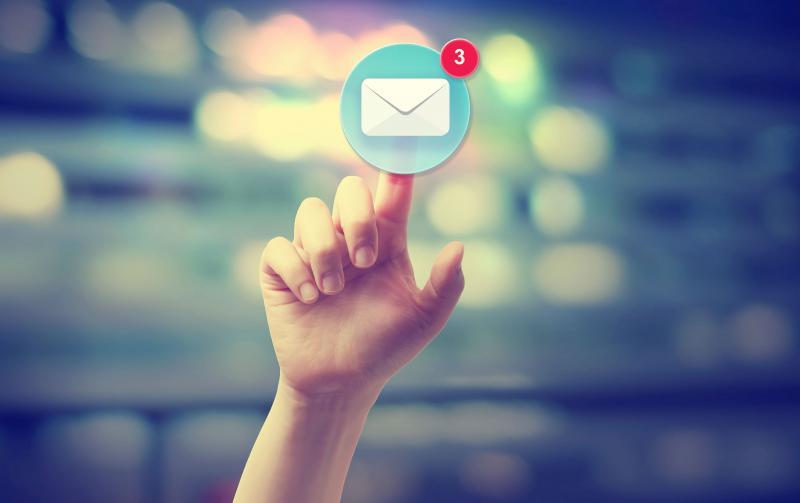
Five Gmail hacks that may change your life
17 Jun 2016
Nobody wants to spend precious hours doing email admin especially when there are adventures to be had and warm teas to enjoy.That’s why I’ve put together a list of my favourite Gmail hacks so you can step out from behind your computer and into the real world, ASAP.
Let’s face it, managing your inbox can be tricky. It’s the digital pipeline to your life and it can get blocked up very quickly with what seems like a never-ending pile of emails. Nobody wants to spend precious hours doing email admin especially when there are adventures to be had and warm teas to enjoy.
That’s why I’ve put together a list of my favourite Gmail hacks so you can step out from behind your computer and into the real world, ASAP. Just a tip – these hacks require you to set them up on Gmail desktop.
1. Unsend
It’s the dreaded scenario - sending a joke about your boss to a colleague but you accidently copy in the entire office, including your boss…(awkies).With Gmail, you don’t have to panic because you can simply unsend the email. That’s right - it’s a digital miracle. The only catch is that you have to realise your mistake within a few seconds of pressing send.
- Step One: Click on the gear icon on top right-hand corner and select ‘Settings'
- Step Two: On the first tab called ‘General’, scroll down and check ‘Enable Undo Send’
- Step Three: Change the ‘Send cancellation period’ – I recommend the maximum which is 30 seconds.
- Step Four: Save your changes at the bottom of the screen
2. Canned responses
Do you have a few one-liners you use all the time? Save yourself a whole bunch of typing by just setting up a range of canned responses. You can save your message and insert it into a new email with a few simple clicks.
- Step One: Open the gear icon in the top right-hand corner. Click on ‘Labs’ tab and click enable ‘Canned Responses’. Hit ‘Save’ at the bottom of the screen.
- Step Two: Start a new message and select the arrow on the lower right to view the ‘Canned Responses’ menu.
- Step Three: Click new ‘Canned Response’, type your message and save.
3. Create an alias
If your inbox is anything like mine, you receive a stack of emails a day. If you’re not regularly deleting or sorting them, your inbox can get very messy, very quickly. This is fine until you’re in the middle of a meeting desperately searching for a vital email. Don’t look like a chump; the Gmail alias-based filtering will help sort your emails as you receive them.
An alias is like a secondary email within your primary inbox. All you have to do is add a ‘+alias’ to the main part of your email account. A good example is if you sign up for a lot of newsletters. You would provide your usual email address plus an alias: user.name+newsletter@gmail.com. You can set up as many alias emails as you want and all emails being sent to that email address will be sorted together.
Alias emails work well when you use them with a sort or filter function within your inbox.
- Step One: Open the gear icon in the top right-hand corner and click Settings
- Step Two: Click on the Accounts and Import tab
- Step Three: Where it says ‘Send mail as’ – click on ‘Add another email address you own’
- Step Four: Where it says Email address, create your alias (e.g. john.smith+newsletter@gmail.com). Ensure ‘Treat as an alias’ box is ticked.
- Step Five: Click Next Step and you’re good to go!
4. Link tasks to emails
Create a to-do list straight from your inbox, so you’ll never miss a deadline or forget to pick up a birthday gift for your mum again. Once you change an email to a task, a Google Task list will appear at the bottom of your screen. The list is unobtrusive and will sit there until you’ve ticked everything off your list. You can edit and delete tasks and set deadlines as you go along.
- Step One: Open the email and select “more” from the menu
- Step Two: Open the drop-down list
- Step Three: Select add to tasks
5. Mute conversations
You can’t opt out of an email thread, which can be a little annoying especially if you suffer from email FOMO like me. However, Gmail has a great little mute feature that will silence any long group conversations so you can focus on the task at hand. The best thing about it is that when you want to re-join the chat, you can just unmute the conversation and it’s right there where you left it.
- Step One: Open the conversation
- Step Two: Select the “more” button
- Step Three: Select mute
There you have it, five Gmail hacks that will hopefully help to make your day easier and give you more control over your inbox. If you know any other Gmail hacks, share by commenting below!
Cheers,
Fel – amaysim’s customer gal