How to hide caller ID on iPhones, Samsung and other Android phones
06 Jul 2021
When you’re getting ready to make a call and you want to turn off caller ID, you can just slightly alter the number you’re calling.
Dial #31# before the number you want to call, and then dial the rest of the number like normal.
For example, if you’re calling the number 0123 456 789 from your mobile phone, you can call them without showing your caller ID by dialling #31#0123 456 789.
Blocking your caller ID is super simple this way, but you do need to know the number you want to dial so that you can type it into the phone. You might want to hide your caller ID completely or automatically block your caller ID so that you can dial any number without having to put in those extra digits.
If you want to turn off your caller ID or if you’re wondering how to turn on no caller ID on your phone, you have to make changes to the phone’s settings.
When it comes to knowing how to make your number private on iPhones, you need to start in the settings.
- Open settings
- Open the Phone sub-section
- Tap on the “Show My Caller ID” option, switching the toggle switch to the off position.
Knowing how to hide caller ID on iPhones is as simple as that.
How to turn off no caller ID on iPhones
You may decide you want to stop hiding your caller ID and want to turn it back on. Once you know how to turn off caller ID, turning it back on is a piece of cake!
- Open settings
- Open the Phone sub-section
- Tap on the “Show My Caller ID” option, switching the toggle switch to the on position.
Most Android devices have similar operating systems, so let’s show how to turn off caller ID on a Samsung phone as an example.
- Open the Phone app
- Tap on the menu (shown as three vertical dots)
- Tap on the Settings option
- Go into the More Settings option
- Tap on “Show my caller ID”
- Tap on “Hide number”
With that, you know how to turn off caller ID on Samsung phones, and other Android phones with similar operating systems.
How to unhide number on Samsung and other Android phones
If you need to turn off hiding your caller ID, you can follow the same steps as above, with one tweak.
- Open the Phone app
- Tap on the menu (shown as three vertical dots)
- Tap on the Settings option
- Go into the More Settings option
- Tap on “Show my caller ID”
- Tap on “Show number”
So now you know how to turn on and off your caller ID. Just don’t forget to turn it back on when you need to call mum or someone important!