In-app purchases in kids games: what you need to know
24 Feb 2016
As a parent, I know that in-app purchases in games for kids can be a tricky business, sometimes leading to a healthy dose of parental bill shock.
Being prepared is everything, so here’s some info to help your children use devices, without any of the drama.
The situation as it stands today
In-app purchases are definitely a part of today’s mobile reality. Most of us have come across a fun and addictive game and made a decision to buy fake bucks, gems, donuts, or a super-charged zombie blaster (but if you’re still playing a game involving buying stuff for your farm we just can’t be friends). Or we’ve laughed at a vain attempt to fleece more money from us and just shut the thing off. Both totally valid responses among adults, right?
This type of advertising is one thing within apps aimed at adults. But it’s another thing entirely when the in-app purchase is aimed at kids.
Not surprisingly, this is a hot topic. Clearly, some kids using their parent’s device may not realise the in-app purchase is actually emptying mum or dad’s wallet in the real world.
Balancing playtime with parenting
My son enjoys playing games on my mobile and the family tablet, but I always keep an eye on what he’s doing just in case – I’m no helicopter parent, but it’s definitely better to be safe than sorry. I’ve even set up the family tablet so he can’t make in-app purchases and knows how to close pop-ups at the end of games prompting him to even try.
While this works a treat, it’s definitely a combo of tools and education that’s needed.
How to prevent in-app purchases
Worried about your little one going on a shopping spree during play time? Luckily, there are a whole stack of things you can do to prevent an in-app purchase blow out.
Firstly, you can enable parental restrictions in your Apple or Android settings (kinda like what I just mentioned), or go so far as to completely disable in-app purchases if you have an Apple iPhone or tablet.
Part of this means setting a password for every single in-app purchase, which is what I’ve done on our Android tablet (so don’t let your kids know your app store password, or change it if they do). This gets rid of the issue where, once one purchase is made, more can be made within a 15 or 30-minute window without re-entering a password.
Over at the ACCC website, there’s a very helpful article explaining consumer rights, and how to turn off or restrict in-app purchases on both Apple and Android devices. It’s worth a read.
Below is our quick guide to what you can do to restrict these in-app purchases.
Restrict or disable Apple (iOS) in-app purchases
- Click on Settings.
- Scroll down to General.
- Click Restrictions, then Enable restrictions.
- Set a passcode. Don't share it with children if you don’t want them making purchases.
- If you want a password for every purchase, select Require password and choose Immediately.
- You can also disable in-app purchases entirely (under Allow, turn the In-App Purchases bar off).
Restrict Google (Android) in-app purchases.
- Open the Google Play Store.
- Select Settings.
- Under User controls, select Password.
- Either set confirm your Password.
- Choose Require passwords for all purchases through Google Play, don’t select Never or every 30 minutes.
What to do if you’ve been hit with a mega bill
If you’ve been stung with a whopping phone or credit card bill in the wake of kid-related in-app purchases, don’t panic.
There’s good news in that law suits overseas have put pressure on local app retailers to change how things work. Following thousands of complaints, Apple was ordered to pay American customers a total of US$32.5m after children made purchases in its online App Store without parental consent.
So you can certainly ask for a refund – even if that process can b e a little time consuming. Get in touch with the Apple or Google Play store as soon as you notice something is up. You can also speak to your bank to discuss any unauthorised changes that have turned up on your credit card.
Ultimately of course, the best method is to stop in-app purchases racking up in the first place, so my best advice is to restrict or disable in-app purchases or at least set some guidelines with your kids about what they can and can’t do when playing on smartphones and tablets.
Where does the buck stop – who’s responsible?
With the pace of technological change these days, I think we’ve all got to share responsibility for preventing in-app purchases to a certain extent.
The device manufacturers and owners are taking positive steps toward educating parents, improving their operating systems, setting rules for app developers, and categorising which apps are best for kids.
App developers and publishers need to take responsibility too. While some children’s apps appear to stimulate purchases at any given opportunity, some do a good job, explaining to parents how the in-app purchases work, or ensuring kids can’t find the buying bit too easily.
Aside from this being the right and ethical thing to do, it makes good commercial sense. Word of mouth is still a powerful way for parents to find good apps for their kids, or avoid bad ones.
And finally, yep, parents have got to be across this too. With really little kids, parental controls and restrictions is probably the answer. But kids get a bit older (like I’ve seen with my nieces and nephews), I can see that educating my son and agreeing on some ground rules will work wonders. I figure empowering and educating kids is better than blocking them from an everyday part of modern life, but that’s just one parent’s opinion and one thing I’ve learnt quickly is there are a million ways to parent and a lot of them are right.
The topic still needs to be re-enforced from time to time, but like most things in life, clear communication and a little flexibility is always going to be a good thing.
Have you been stung by in-app purchases? Do you have rules of your own when it comes to letting your kids tap away on your smartphone or family tablet? Let me know in the comments below – I’m keen to hear what you guys think.
Cheers,
Ged – amaysim’s PR guy.