SAFE GAMING TIPS FOR PARENTS
26 June 2023
As a parent or carer, it's important to ensure that your child's gaming experience is both enjoyable and safe. Here are some tips to creating a safe and enjoyable gaming environment for your child!
Playing video games can hold many benefits such as having fun, relaxing, building cognitive skills through problem solving, enhancing hand-eye coordination and working towards a goal offering a sense of achievement. Some games may offer educational value or be an outlet for expressing creativity. When playing a game with others whether online or side by side, it can also be a way to connect with others. As a parent or carer, it's important to ensure that your child's gaming experience is both enjoyable and safe.
Here are some tips to creating a safe and enjoyable gaming environment for your child!
Our Tips
1. Be involved
Showing your interest
Ask about the games your child likes to play and learn what they are trying to achieve in each game. This will help you to learn their gaming interests and skills. Gaming can be a great conversational topic with your child and they are often more than happy to tell you about it.Play the game
Experience the games they play by playing with them whether you play on a second controller, join them from another device or take turns.
Bonding: This is a way to connect with your child side by side and where possible, try play as a team with a common goal.
Let them teach you: If your child shows you how to play a game, this gives your child an opportunity to demonstrate their knowledge and build on their communication skills.
Identify unsuitable content or themes: You also get to experience the content first hand and decide for yourself of there is unsuitable content or themes for your child.
Finding the positives: You may find there are positive aspects to a game you weren't aware of before. It may be a game you may wish to encourage your child to play more than others.
Check for online interactions: For online gaming, you can monitor if, how and who can interact with your child which can help you learn where you might want to put any limits.
Model behaviour: You can demonstrate positive ways how to handle gaming challenges, disappointment or even how to interact with others appropriately
Communication
When taking a more secure approach to gaming, it is more effective when combined with support and connection.If your child is already gaming and you wish to take a safer and possibly a slightly more restricted approach to gaming activity then your child should view you as a responsible ally of gaming. Taking and interest and playing games will assist with this and here are specific points you can cover with your child.
Chat to your child
Explain the risks & teach safe practices
Let them know there are bad actors out there and that's why your child should never enter or sharing private or sensitive information such as their real names, school, addresses, payment details, login credentials or other contact information such as email or phone numbers. Remind them to use a pseudonym as their gamer name that doesn't contain any identifiable information about your child or their family. You can regularly quiz and remind them of this to keep them mindful.
Behaviour when gaming with others
Chat to them about cyber bullying and interacting positively when gaming. It helps your child with their own conduct and help them to identify when others are not conducting appropriately.
You may need to ask or check online to learn some of the gamer slang words to see if your child or others are potentially behaving in a hurtful way.
Balancing gaming with other activities
Let your child know it's important for their well being to balance video games and also engaging in non video gaming activity such as non screen playtime, sports, chores or other social activity. This can support conversations about setting reasonable time spent on gaming that you're comfortable with.You're there to support them
Let your child know they can always approach you for support. They are more likely to have open conversations if they don't feel it will be met with judgement or immediate banning. If they feel like gaming content or online interactions have made them feel negative emotions or feel unsafe or unsure, it's best to chat to you or their other parent/caregivers.
Chat to other parents/caregivers
If your child's school friends are playing video games, it can be helpful to chat to their parents about their gaming activity. You can liaise with parents to schedule times for you kids to meet online and confirm with them what their children's gamer name is to add them correctly. This helps keep a social element to online gaming without communication with strangers. You can also ask how and what your child's peers are playing and understand what restrictions other parents have made. You may be able to share online gaming safety resource to friends to support them such as this page or direct them to the esafety resources which has digital support for the entire household.
Research the games
Read about the games your child plays, look for recommended age ratings, content, inappropriate themes and interaction options.Some apps or games may have gambling or violent themes or contain age inappropriate ads for products or other games or apps.
Be mindful that some games or apps may have in game purchase options where they have in game currency such as "gems" or "bucks" which may be purchased to enhance your child's character or advance their gaming progress. You may find out if a game contains in app purchases before you decide to install that game.
See our resource section for further reading and tips to find out about the specific games or platforms your child uses.
Keep an eye on things
Keeping gaming activity in a central area such as the living room helps you keep an eye on the content being played, and across conversations if they're communicating with others in online games. It also provides you an opportunity to intervene & support if your child or others are not conducting themselves positively or safely.
Even with technology such as Virtual reality headsets, there may be options to cast/display your child's game play live to compatible devices such as smart TVs, computers or your phone.
2. Account Management
It's common for games and/or gaming platforms to be connected to accounts these days. Accounts are tied to an individual user/gamer.
Some benefits of accounts may be that your child's gaming progress can be saved, some gaming platforms or games can offer achievements or trophies that you child can earn over time, personalisation, and in some cases any purchases made made may be tied to a gamer/user account.
- Family Management through Accounts
Many platforms offer parental controls via a Family Management option but may require a parent or adult account first. Family management options sometimes offer adding "child accounts" for your children which can be managed by the parent account. By setting up child accounts, these can often have the added benefit of having mandatory restrictions. The game or platform may tailor age suitable content but never assume this is the case. If you have a parent account or pin, ensure you do not lost these credentials but also ensure not to share with your child as they could make unauthorised changes.
- Account Security
Set up Multi factor or 2 Factor Authentication where possible to secure all of your gaming accounts.
It helps to prevent unauthorised access of accounts and sometimes it can be used as a method of account recovery.
We recommend using an authenticator app such as Google Authenticator but a mobile phone number is ok also. Look for options that allow you to be prompted by 2FA for logging in, making purchases or other changes such as settings.
- Account Recovery
If you have an email address connected on your account or child's account, ensure you keep the credentials confidential and do not lose them. access to it as it can often be used as a method of account recovery (recommend to use in conjunction with MFA).
If you have set up a child's account with a unique email address, you may wish to keep their email account logged in an easily accessible place such as your phone.
Note: Your child's gaming account will likely hold their gaming progress and purchases made on games may be linked to your child's account so being locked out of their account when forgetting a password can be very disappointing on top of the account security risks.
3. Settings
Settings menus will vary in games and platforms but there are some key areas we recommend to look for safety.
- Parental controls
Gaming platforms often have specific parental controls in the settings which will help parents set up and support safe gaming for their kid by configurating settings.
Some common parental control features may include setting restrictions on time played, scheduled game time for days of the week, monitoring gaming activity, limiting purchases or online interactions. Each platform will have different controls and options. You can learn more about those settings for your child's preferred platform through the platform's support material. If you don't see any settings labelled as parental controls, there still may be some safety measure you can put in place by navigating through the other settings.
- Privacy Settings
Often, settings menus contain privacy options around how much information you share to others. It is good to read these carefully and configure your restrictions where you see fit though more stricter is safer. Where there are options to share data with "friends" just be mindful that "friends" is referring to other players that your child's account adds so if you're not confident on their friends list you may want to make stricter settings such as sharing with no one. - Security Settings
The available security options may vary across platforms, games or accounts. Where possible, set up Multi factor Authentication where possible to secure all of your gaming accounts.
Multi factor authentication often referred to as 2 factor authentication means that you need another method to do actions such as signing into your account.
It helps to prevent unauthorised access of accounts and sometimes it can be used as a method of account recovery. We recommend using an authenticator app such as Google Authenticator but a mobile phone number is ok also.
- Parental controls
- Payments
- Add additional authentication or approval for purchases
Look into the settings of your gaming platform or the game itself to see if you have a payment method (credit card) connected and if you do, you should look for any settings that require a pin (known by you only) or MFA to approve any charges. - Look into adding a prepaid credit card or gaming credits.
Rather than connecting your credit card as a payment method, see if there is the option to add gaming credits or buying prepaid vouchers instead. If you must connect your credit card but don't wish to, you may wish to look at preloading a prepaid credit card with an amount you are comfortable with, just look into the prepaid card that you plan to purchase and find out if it is suitable and accepted to be used by that game or platform. - Prevent unexpected purchase requests by learning all paid aspects of a game.
Look into the game and platform you child wants to play for any paid elements. Some games may just be brought once and no further payment required, some may seasonal downloadable content which your child may ask for, some may be free, some may have in games purchases such as character costumes and modifications or extra levels and others may require a subscription to a premium platform account such as PlayStation plus.
- Add additional authentication or approval for purchases
- Additional Settings for Online Gaming
- Platform or in game chat/messaging Settings
Check for platform or in game chat or voice communication settings. Sometimes you can chat on a game or through the platform itself.
In many platforms and games, you can restrict your kids from being receiving invites to game, chatting to anyone at all or limit them to talking to their "friends".
- "Friends" or "Contacts" Lists
Many platforms and games allow you to add friends which often mean they can invite your child to games or chat to your child on the platform or game.
If you only want your child to befriend kids they know in real life, learn their account names and keep an eye on your child's friend list. You can encourage your child and work with them to remove strangers from their friend's lists.
Some parental controls may offer you the option to approve your child adding friends. You may want to regularly check on their friends list and remember to check at the game level and platform level too.
- Blocking and reporting users
Look into how to block and report users on your child's game and share this with your child. You can empower them to stop inappropriate interactions very quickly by blocking and by reporting any misconduct. By reporting inappropriate behaviour or misconduct, you can contribute to a better gaming community experience for all.
- Private games
Some online games may offer private games where gamers can create private games and invite only trusted friends to play. This can limit the risk of interacting with strangers but still allow a controlled social element of gaming.
- Settings and Controls can be in a few places
Where settings are available can vary consoles and games but be aware that settings might be available in a few places.
Check available settings on the platform/ console itself, look at the in-game settings by opening a game and looking for options and also look into account settings (for both any adult and child accounts you may have created). It's important to be aware of what is available to configure in all of these spaces as for example, you may have turned off chat settings inside of a game but need to make restrictions on their account or console as well.
- Platform or in game chat/messaging Settings
Summary
Being an informed ally of gaming will be the best way to guide your child's safe and enjoyable gaming experience.
Please check out the recommended resources to learn more.
Recommended Resources
- Visit the e Safety guide for more safe gaming tips, parent webinars and support for specific games and specific age groups for all digital use across your family.
https://www.esafety.gov.au/key-issues/esafety-guide
eSafety is an independent Australian government agency that is responsible for promoting online safety for all Australians.
They provide a wide range of online safety programs and resources, as well as tools and guidance to help Australians stay safe online.
- Platform/Console Parental Control Support
PS4
https://www.playstation.com/en-au/support/account/ps4-parental-controls-and-spending-limits/
PS5
https://www.playstation.com/en-au/support/account/ps4-parental-controls-and-spending-limits/
Xbox
https://www.xbox.com/en-AU/apps/family-settings-app
Nintendo Switch
https://www.nintendo.com.au/nintendo-switch-family/parental-controls
Oculus Quest
https://www.meta.com/au/quest/safety-center/parental-supervision/
Apple Devices
https://support.apple.com/en-au/guide/ipad/ipad02e876e6/ipados
Devices using the Android operating system utilise Google Play as its app store, you should look into parental controls for Google
https://support.google.com/families/answer/7101025?hl=en&ref_topic=7327495
Also Samsung Tablets running android often have a native kids mode named Samsung kids. Samsung Kids empowers you to select which apps your child can access which can keep them out of settings, web browsers and keeping them from accessing the app store
https://www.samsung.com/global/galaxy/apps/kids-mode/