How to get the most out of your Sonos speakers
15 Oct 2018
Sonos has one of the strongest multi-room speaker offerings in the market. Not only is their speaker range vast, but the platform that controls everything is extremely user friendly.
If you've opted for Sonos over its competitors, then you've come to the right place, as we’re here to provide some extra tips to help you get the most out of your Sonos listening experience.
Voice control your speakers
Sonos supports full voice control with Amazon Alexa. This means you can play your favourite tunes hands-free using your voice.
To integrate Amazon voice control to your existing Sonos speakers, simply add any Echo device to the room and follow the in-app set up on Sonos - or purchase a Sonos One which has an open voice platform built in to it.
Enabling the functionality is straightforward. Saying “Alexa, discover devices,” should locate the Sonos system if the two are not already linked.
Official Google Home integration has been confirmed for a release later in the year, however in the meantime, there’s a workaround thatallows you to use Google Home to control your speakers.
Play vinyls
Want to spin a few records and blast them across your Sonos Universe (aka your home)?
Simply Connect your turntable to the AUX input on a Play:5 speaker, Connect, or Connect:Amp. These devices will digitize the analog signal and send it to your Sonos product.
The AUX input on the PLAY:5 is a stereo mini jack, so you'll probably need an RCA-to-mini adapter.
Manage tracks through your smartwatch lockscreen
An update to the Sonos software back in 2016 means you can skip tracks, as well as pause and play tracks directly from your smart watch lock screen
This feature is available on both Android Wear and Apple Watch smartwatches and is a super convenient way to manage the tracks you’re listening to.
Use your speaker as an alarm clock or sleep timer
You can now integrate Sonos into your daily routine by having it wake you up to the sound of your favourite tunes and playlists.
How to set an alarm on your iOS or Android Device
- On the Sonos App, open up the menu by tapping the more tab
- Select Alarms
- Tap New Alarm
- Now set the Time, Room, Frequency of alarm, and of course the music and volume needed to start your day right
- Once you’re happy with your chosen alarm choices, tap to save
Sonos speakers can also help you fall asleep by creating a sleep time playlist of soothing music or nature sounds – simply program a sleep timer to turn the sound off after you’ve fallen asleep.
How to set a Sleep Timer
1. Tap the Info & Options area on the Now Playing screen, and select Sleep Timer.
2. Select a sleep timer duration to suit.
The sleep timer duration appears next to the Sleep Timer option
One more thing: You’ll want to adjust the status lights so they don’t shine too bright while you doze off. To do this, open the Sonos app, go to Room Settings, then select your Bedroom speaker and turn off the White Indicator Light.
Spotify integration
Sonos have teamed up with Spotify to make it extremely easy to play your favourite music.
If you have a Spotify premium account, you can play music directly through Spotify using Spotify Connect. When using this feature, the app will detect any nearby Sonos speakers and means you can enjoy all your favourite Spotify playlists without having to open the Sonos app. You will of course still need to use the Sonos app if you want to control speaker groupings.